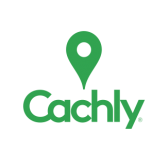-
Posts
598 -
Joined
-
Last visited
-
Days Won
57
Reputation Activity
-
 Team DEMP got a reaction from Dada04 in Show more than one offline map at once
Team DEMP got a reaction from Dada04 in Show more than one offline map at once
In the Europe Offline Map Download list there's North Europe and South Europe that might cover the area you have in 1 download or all in 2 downloads but they are large files 1GB-1.8GB each.
-
 Team DEMP got a reaction from TeamAroo in Cache Waypoints - Adding for Multi Cache
Team DEMP got a reaction from TeamAroo in Cache Waypoints - Adding for Multi Cache
The waypoint is just for you - your user account. You can remove them if you want by swiping the waypoint to the left and selecting Delete or adjust it by swiping left and selecting Edit.
-
 Team DEMP got a reaction from Nic Hubbard in Cache Waypoints - Adding for Multi Cache
Team DEMP got a reaction from Nic Hubbard in Cache Waypoints - Adding for Multi Cache
The waypoint is just for you - your user account. You can remove them if you want by swiping the waypoint to the left and selecting Delete or adjust it by swiping left and selecting Edit.
-
 Team DEMP got a reaction from Bunkshyde in How to download the offline maps?
Team DEMP got a reaction from Bunkshyde in How to download the offline maps?
On the main map page that is displayed when you launch Cachly, click on the map icon displayed at the bottom. It's the icon with 3 stacked squares.
In the map window that opens, the top option is Download Offline Maps. Click Download Offline Maps, then Europe and then Belgium or whatever countries you want to have offline.
I hope that helps.
-
 Team DEMP got a reaction from Nic Hubbard in Can't log a trackable
Team DEMP got a reaction from Nic Hubbard in Can't log a trackable
I don't have one to test with but in Cachly, at the bottom of the main screen, click Trackables. Enter the code of the TB at the top and go from there.
-
 Team DEMP got a reaction from AnyMules in Challenge cache identifier
Team DEMP got a reaction from AnyMules in Challenge cache identifier
Challenge caches are mystery caches as far as Geocaching.com treats them. As far as interfacing thru the API, I would expect nothing different. Most challenge caches have the posted coordinates as the cache location vs a mystery challenge that normally has the posted coordinates not matching where the cache is placed.
What makes it a "challenge" is you need to satisfy some requirement such as find 7 different cache types in a day or find a cache in 20 different states or find 7 caches that total more than 500 favorite points, etc.
A challenge cache is now one that provides a way to validate the challenge has been met through a script at Project-GC usually by a link placed on the cache page. You can sign the log and claim a find on the cache if you meet the requirement and find the cache. You can always sign the log but you can't claim it as found on gc.com until the challenge criteria is met.
http://project-gc.com/Tools/Challenges?map is where you can find them and the site tries to pre-determine which you qualify for. Use https://www.geocaching.com/geocache/GC40H0A_frankenstein-challenge as an example. The coordinates for that cache are the coordinates of where the cache container is located. You can see a link in the cache page on the right side to the Challenge Checker on the PGC site. Sometimes they are just in the body of the cache page. If you click it, you are taken to the PGC site ( http://project-gc.com/Challenges/GC40H0A/11154 ) and you can run the checker for yourself and see if you qualify. The output from the checker will tell you yes or no and usually show you the info you might need to paste into your log to prove to the cache owner you qualified for the challenge.
-
 Team DEMP got a reaction from Nic Hubbard in Use tomtom navigator
Team DEMP got a reaction from Nic Hubbard in Use tomtom navigator
Are you using TomTom Go? If so check out http://www.cach.ly/support/index.php?/topic/140-tomtom-go/#comment-1291
-
 Team DEMP got a reaction from Nic Hubbard in API limitation
Team DEMP got a reaction from Nic Hubbard in API limitation
The Groundspeak API has a limit of 30 requests over 60 seconds.
-
 Team DEMP got a reaction from Gdsdizz in API limitation
Team DEMP got a reaction from Gdsdizz in API limitation
The Groundspeak API has a limit of 30 requests over 60 seconds.
-
 Team DEMP got a reaction from ChrisDen in API limitation
Team DEMP got a reaction from ChrisDen in API limitation
The Groundspeak API has a limit of 30 requests over 60 seconds.
-
 Team DEMP got a reaction from Nic Hubbard in Challenge cache identifier
Team DEMP got a reaction from Nic Hubbard in Challenge cache identifier
Challenge caches are mystery caches as far as Geocaching.com treats them. As far as interfacing thru the API, I would expect nothing different. Most challenge caches have the posted coordinates as the cache location vs a mystery challenge that normally has the posted coordinates not matching where the cache is placed.
What makes it a "challenge" is you need to satisfy some requirement such as find 7 different cache types in a day or find a cache in 20 different states or find 7 caches that total more than 500 favorite points, etc.
A challenge cache is now one that provides a way to validate the challenge has been met through a script at Project-GC usually by a link placed on the cache page. You can sign the log and claim a find on the cache if you meet the requirement and find the cache. You can always sign the log but you can't claim it as found on gc.com until the challenge criteria is met.
http://project-gc.com/Tools/Challenges?map is where you can find them and the site tries to pre-determine which you qualify for. Use https://www.geocaching.com/geocache/GC40H0A_frankenstein-challenge as an example. The coordinates for that cache are the coordinates of where the cache container is located. You can see a link in the cache page on the right side to the Challenge Checker on the PGC site. Sometimes they are just in the body of the cache page. If you click it, you are taken to the PGC site ( http://project-gc.com/Challenges/GC40H0A/11154 ) and you can run the checker for yourself and see if you qualify. The output from the checker will tell you yes or no and usually show you the info you might need to paste into your log to prove to the cache owner you qualified for the challenge.
-
 Team DEMP got a reaction from ChrisDen in Challenge cache identifier
Team DEMP got a reaction from ChrisDen in Challenge cache identifier
Just an idea to consider. What I do for challenge caches which I qualify is I update the posted coord on GC.com with the same coord. GC, Project GC and Cachly treated is corrected coords. This trick shows a triangle in Cachly even though the coords are the original.
I use Project-GC for seeing what challenges as I qualify for and then update the coordinates on the gc.com site for the challenge cache.
There's no distinction between a solved mystery and a qualified challenge, but the indication would show it might be worth going after. Just a thought you could do in the interim if a more permanent solution was coming.
-
 Team DEMP got a reaction from ppporch in DNF color in overview screen
Team DEMP got a reaction from ppporch in DNF color in overview screen
The traditional icons/color are a bit more obvious/natural then the pure color ones but I use it as a glancing reference. I'm ok with either but if I needed to vote, I'd select the traditional site ones - yellow smile, blue frown, etc.
-
 Team DEMP got a reaction from DavSteph42 in Logging tweaks -Signature text, tb's
Team DEMP got a reaction from DavSteph42 in Logging tweaks -Signature text, tb's
Yes you can! On the main screen click the 3 ... in the bottom right and go into Settings. Scroll in settings until you find Log Text. Click into that and whatever you write here will be posted to your log. You can also click the 3 ... in the top right of the Log Text screen, select Insert Keyword and you'll see a list of shortcuts to add.
I'm not a "trackable" guy but I think what you want is ... when you are creating your log, scroll to & click Trackable Drop/Visit. On that screen, click the 3 ... in the top right and select All Visted.
Those work for you?
-
 Team DEMP got a reaction from Nic Hubbard in Logging tweaks -Signature text, tb's
Team DEMP got a reaction from Nic Hubbard in Logging tweaks -Signature text, tb's
Yes you can! On the main screen click the 3 ... in the bottom right and go into Settings. Scroll in settings until you find Log Text. Click into that and whatever you write here will be posted to your log. You can also click the 3 ... in the top right of the Log Text screen, select Insert Keyword and you'll see a list of shortcuts to add.
I'm not a "trackable" guy but I think what you want is ... when you are creating your log, scroll to & click Trackable Drop/Visit. On that screen, click the 3 ... in the top right and select All Visted.
Those work for you?
-
 Team DEMP reacted to Vividrogers in Logging tweaks -Signature text, tb's
Team DEMP reacted to Vividrogers in Logging tweaks -Signature text, tb's
I might add "and team demp" to that tattoo I'm too wussy to get thanks
-
 Team DEMP got a reaction from Vividrogers in Logging tweaks -Signature text, tb's
Team DEMP got a reaction from Vividrogers in Logging tweaks -Signature text, tb's
Yes you can! On the main screen click the 3 ... in the bottom right and go into Settings. Scroll in settings until you find Log Text. Click into that and whatever you write here will be posted to your log. You can also click the 3 ... in the top right of the Log Text screen, select Insert Keyword and you'll see a list of shortcuts to add.
I'm not a "trackable" guy but I think what you want is ... when you are creating your log, scroll to & click Trackable Drop/Visit. On that screen, click the 3 ... in the top right and select All Visted.
Those work for you?
-
 Team DEMP got a reaction from ChrisDen in Should offline lists and pending logs be user specific?
Team DEMP got a reaction from ChrisDen in Should offline lists and pending logs be user specific?
It seems appropriate that what is downloaded under 1 logged in user account isn't visible to a different user account on the same device.
Are these users individuals that used a different program prior to cachly that treated the files as application and not user specific? They just need to learn how it works under Cachly. I don't feel it should change.
-
 Team DEMP got a reaction from Nic Hubbard in Should offline lists and pending logs be user specific?
Team DEMP got a reaction from Nic Hubbard in Should offline lists and pending logs be user specific?
It seems appropriate that what is downloaded under 1 logged in user account isn't visible to a different user account on the same device.
Are these users individuals that used a different program prior to cachly that treated the files as application and not user specific? They just need to learn how it works under Cachly. I don't feel it should change.
-
 Team DEMP got a reaction from SurfaBoy in Selected info on Offline Caches
Team DEMP got a reaction from SurfaBoy in Selected info on Offline Caches
Nic might have a different perspective, but those are the 2 options that are allowed over the API. I don't think the API provides a way to respect specific data elements so if you get the full cache, any filtering would need to occur on your iPhone and by then, it's already been transferred. So just download the info when you have a decent enough connection before going offline.
-
 Team DEMP got a reaction from Nic Hubbard in Adding photo to log
Team DEMP got a reaction from Nic Hubbard in Adding photo to log
When you are typing your log entry, there's a + in the bottom left of the screen surrounded by a dashed box. Click that and you'll be prompted to choose a photo from your camera library or take a new photo.
Is that what you are looking for?
-
 Team DEMP got a reaction from Nic Hubbard in Membership
Team DEMP got a reaction from Nic Hubbard in Membership
No worries and no shame at all !!!
There's an annual or monthly recurring member ship option. Once you subscribe on the geocaching.com website, if after a couple of minutes it still doesnt show you are are premium on the site, log out and log back in. Once the Geocaching.com site shows as premium, I suggest logging out in the Cachly app and logging back in there too.
Good luck!
-
 Team DEMP got a reaction from Nic Hubbard in Membership
Team DEMP got a reaction from Nic Hubbard in Membership
There is no Cachly membership, only a geocaching.com membership. There's no Cachly user account in the app, only a geocaching.com account.
If you purchased a premium membership on geocaching.com, you will have full access on the site and be able to view unlimited caches through Cachly. Did you buy a membership on geocaching.com and provide your credit card info or Paypal info? If not, you still have a basic free account. If you paid, then log out and log back into your account on geocaching.com and see if it shows you as Premium at https://www.geocaching.com/my/ . On the top right where it shows your Finds and Hides, above that it will show Premium Member.
If geocaching.com shows you as a premium member, log out of your account in Cachly and then log back in and you will have full access to caches from within Cachly.
-
 Team DEMP got a reaction from Gdsdizz in Membership
Team DEMP got a reaction from Gdsdizz in Membership
There is no Cachly membership, only a geocaching.com membership. There's no Cachly user account in the app, only a geocaching.com account.
If you purchased a premium membership on geocaching.com, you will have full access on the site and be able to view unlimited caches through Cachly. Did you buy a membership on geocaching.com and provide your credit card info or Paypal info? If not, you still have a basic free account. If you paid, then log out and log back into your account on geocaching.com and see if it shows you as Premium at https://www.geocaching.com/my/ . On the top right where it shows your Finds and Hides, above that it will show Premium Member.
If geocaching.com shows you as a premium member, log out of your account in Cachly and then log back in and you will have full access to caches from within Cachly.
-
 Team DEMP got a reaction from Team EvdB in Corrected coord icon + "GSAK notes"
Team DEMP got a reaction from Team EvdB in Corrected coord icon + "GSAK notes"
Here's some snippets from the GSAK FAQ on Facebook related to corrected coordinates. Might just provide some perspective and the sometimes complex options/interactions...
3.4: What is the easiest way to enter corrected coordinates in GSAK?
A: There are correct and incorrect ways to enter corrected coordinates in GSAK. I will not point out the incorrect ways.
1. Open the GSAK database with the cache you want to correct.
2. Use one of the following methods to open the Corrected Coordinates window:
a. Double click in the Corrected Coordinates Indicator column for desired cache.
b. Right click cache and choose the Corrected Coordinates… menu item.
c. Highlight cache then choose the Waypoint menu then the Corrected Coordinates... menu.
3. The Corrected Coordinates window will appear with the corrected coordinates currently filled in the Lat/Lon box. If you have not corrected them in the past, the coordinates showing will be the original coordinates entered by the cache owner.
4. In the Lat/Lon box enter the actual corrected coordinates.
5. At the bottom of the window check the Force elevation refresh check box.
6. Click the OK button to save the coordinates.
If you correct the coordinates with the steps above, those coordinates will NOT be overwritten by a PQ.
If you correct coordinates in GSAK by using the API to Refresh Cache Data and download corrected coordinates that you have entered on geocaching.com, these corrected coordinates WILL be overwritten by a pocket query and the yellow corrected coordinates indicator will be removed. By using the method above, you are ensuring that a pocket query will not ever overwrite your corrected coordinates. If you did enter your corrected coordinates on geocaching.com and then downloaded them using Refresh Cache Data, the corrected method will be shown in the bottom right corner of the Corrected Coordinates window as “Type: api”. Simply clicking the OK button on this window will now change it to “Type: gui” and protect it from being overwritten. If yours says “Type: api” then the coordinates are susceptible to being overwritten.
More information
3.5: What are the issues regarding the use of corrected coordinates from geocaching.com?
A: There are multiple ways to download caches from gc.com. For this question it is assumed the coordinates on the cache page were changed using the built in capability provided on gc.com for changing coordinates.
GPX based downloads treat the changed coordinates as the posted coordinates. The 'Refresh Cache Data..." API does recognize the concept of "corrected coordinates" and transfers both original and corrected. This is the case for:
1) Downloading the GPX file for an individual cache directly using the GPX File button.
2) Creating a PQ that contains caches with manually, online corrected coordinates.
a) Downloading the PQ manually
Downloading the PQ via the API
If you download a new PQ onto of your existing DB containing corrected coordinates, the corrected coordinates will revert back to posted coordinates. Doing a refresh of cache data will fix everything.
The short answer is, you can download caches containing corrected coordinates, but you need to run the refresh cache data API to get the corrected coordinates indicator.
Alternatively, you can just correct the coordinates in GSAK and they will not be overwritten by any download method.
To learn how to refresh cache data see question 5.1.