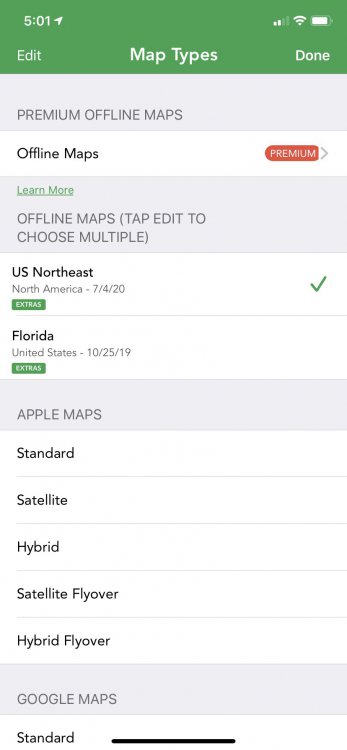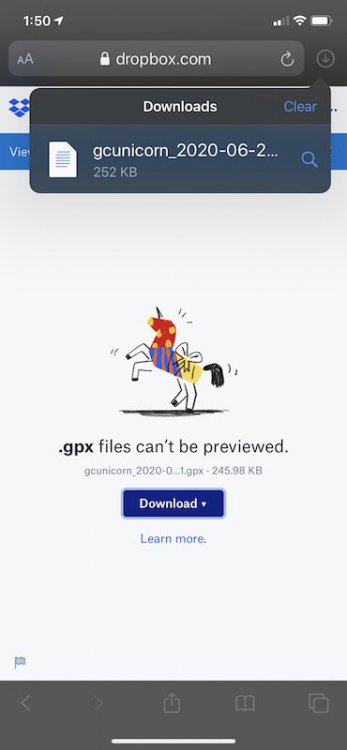-
Posts
619 -
Joined
-
Last visited
-
Days Won
58
Everything posted by Team DEMP
-
Hey there and welcome to Cachly! There are 2 log settings that work together but also independently in how your logs are managed. The two options are Send Log Now and Save as Draft. When Send Log Now is set, after you complete the log on your phone, it is sent immediately to GC. If that option is not enabled, when you complete the log on your phone, it is saved as a local draft. When Save as Draft is enabled, when the log is sent to GC, it will be a Draft log on the GC site. If not enabled, when the log is sent to GC, it will be posted on the cache page immediately. You can mix and match the above and all combinations will produce different results. Since it looks like you have local (on your phone) drafts, those need to be sent to GC before they will show up. They would be local drafts if you have Send Log Now disabled (not showing green in the settings). Depending if you have Save as Draft, it will either post against the cache immediately or go to GC drafts. What are you settings? And you can change your default settings each tine you go to log a cache.
-
There is no Cachly app password. Cachly like all official 3rd party apps use your geocaching.com password where the app redirects to Geocaching for authentication and authorization. Changing your password on Geocaching shouldn't impact Cachly or if anything, Geocaching would have told Cachly to have you log in again with your new password. More than you ever needed to know but the important takeaway is the Cachly app has no Cachly user/password and it's your Geocaching user/password.
-
As a follow-up, there's nothing Cachly uses that could be down on the Cachly end. All requests go to the Geocaching HQ servers. It gets tricky to know as the HQ website and HQ app might be working while Cachly and other 3rd party apps are having an issue or even the other way around. The official site/app and 3rd party apps don''t always use the same "stuff" to return similar things.
-
The Geocaching website is having problems and it is unrelated to Cachly. When HQ fixes things on their end, Cachly should be happy again.
-
You can create an empty offline list before you do the import or on the screen that showed no lists, tap the + and create the list there. Select the list and complete the import.
-
Name would not be entered in the main search box where the hint text shows "Location, GC Code or coordinates". You can enter the cache name in the filter portion by tapping the funnel icon and it would be the top option.
-
Not sure of your current state so if you could go to your current location with no filters active, are you able to tap the circling arrows multiple times to load more and more caches? If so add back a filter and continue to check. Have you selected and are navigating to the selected cache? That is when the yellow man icon that will launch the closest street view of the cache location should display.
-
Try a few things... Tap the arrow in the bottom right of the map screen. That should get/set your current location. You also have a filter applied and we can't tell what is being filtered so be a little cautious about the results returned. Tap the white funnel icon at the tap right of your screen to view/adjust your active filter.
-
In 2005/6 when I got my Garmin 76cx , the high end handled GPSr at the time, it had an electronic compass. I don’t need a pointer when driving. When I’m driving the map directions are guiding me. The pointer and its use of the compass is useful to me as I’m walking/hiking to a cache.
-
A compass is not a GPS. A compass won't fail because of buildings - a GPS might get multi-path signals that confuse it. A compass is influenced by external factors like a magnet in your case or in a metal cage like a car, while a GPS could work fine in that same situation. The pointer in Cachly relies on the compass functionality in your iPhone. All Cachly is doing is visually showing what your iPhone is telling it. So as a couple of folks here have posted, after you arrive in your car at a cache, if you'd like yo use the pointer, let your phone settle down so the compass is working as it should and direction should be mostly accurate. You can take Cachly out of the equation and just launch the compass app on your phone. Is it showing North on the compass app like you'd expect is due North? If so, switch back to Cachly, holding it flat with the front (top) of your phone pointing straight ahead, walk a few steps and see if the pointer adjusts to where the cache is.
-
The pointer is using the compass vs GPS/travel direction. It has to do with where the front of the iPhone is pointing and not the direction you are traveling. It is also no so reliable when inside a car as there are lots of metal and electronics. Maybe next time you are out caching, with the phone level in your hand and the front of the phone pointing at the cache, it should point to where you need to go. It might take a min or two to settle down if you pull it from the car.
-
You mentioned that you switch to another app for the above. What app do you switch to that does calculations by entering the number associated with a letter like you described above? What I normally do is paste this into the personal cache note field in Cachly abs capture it all there or sometimes I use the iOS Notes app so that I quickly swap between 2 apps.
-
I would say it could be what Nic noted which also can occur just on the phone itself. I also have read reports of users who updated to iOS 14 seeing unexpected GPS behavior on their watches - https://www.macrumors.com/2020/09/30/apple-watch-iphone-battery-drain-gps/
-
I see what is occurring in your screen shots but I can't replicate with the same cache and corrected coords. If I load GC1NVKT from an offline list and look at the Waypoints, I see what you posted above. Still, Cachly displays it properly on the map when it loads it from the offline list. Not sure what @Nic Hubbard might think or need to further troubleshoot. Sorry I couldn't figure out the trigger.
-
I went and solved the puzzle for GC1NVKT and updated the corrected coordinates for it on the geocaching site. I opened the cache in live view in Cachly and it displayed properly. I saved the cache to an offline list and it displays where I'd expect. if you open that cache in the offline list, do the coords on the cache detail screen look like your corrected coords? if you pull down the cache detail screen to refresh the cache, do the coords change after being refreshed?
-
If you want to share with me via private message the corrected coords for one of those, I can see what it shows for me. Nic (Cachly developer) might need something from you to try and replicate/troubleshoot as it's specific to the corrected coordinate. What does geocaching.com map show when you view that cache with the corrected coordinate? Does it show exactly where it should?
-
If you tap on the More icon at the bottom right of the main Cachly screen and then select Usage on the next screen, it will show how much space is being used by downloaded maps. Does it show at least 3.1GB which would be the minimum needed for the full Germany download?
-
The full Germany map is 3.1GB. Did you download that full one? If you wanted all of Germany, that would be the only one you needed to download. The other maps are a subset of the entire country useful if someone might just be in 1 specific region. It could be there was an issue downloading as it is very large. Do you recall seeing that it was successfully downloaded?
-
In map view, if you single tap on the map layer icon (looks like 3 pieces of stacked paper) toward the bottom right, it should bring up the Map Types screen like I attached here. I have the US Northeast and Florida premium offline maps downloaded. Does your screen show the Germany map? if so, does it have the green check mark to indicate it is selected? If not, tap it to select and then tap Done in the top right of the screen and it should be the active map.
-
I seem to find more instances, in my caching areas, where the NM indicator is not accurate. Some COs don't always reset or if the CO isn't active but the wet log that generated the NM was replaced, the NM remains for months/years.
-
We'll have to wait for Nic to chime in. I don't know what might be cause the spinning on import.
-
I watched the video and I see where it's not working - sorry for not checking before I posted. Is that an existing list you are loading into? Can you try a new list, which is what I did and worked for me. Just as a test.
-
In Safari it is even easier/less steps and it worked for me. I opened https://www.dropbox.com/s/42k9u1acr92reh3/gcunicorn_2020-06-25_11-02-21.gpx?dl=0 in Safari and most of the same steps take place. It is a little different after the Download step as I need to click the Download link at the top to the right of the URL bar. That opens a Downloads dialog and clicking that, for me, opens Cachly at the Import GPX screen. Do you get this screen/dialog and what happens when you press on the downloaded file?
-
Everyone's system is a little different depending on what apps are installed, etc so I'll try and walk you through me processing the link you said. It might not be 100% the same for you but maybe close enough. I have Dropbox installed on my phone but I didn't us it as part of the steps. I long press the link to https://www.dropbox.com/s/42k9u1acr92reh3/gcunicorn_2020-06-25_11-02-21.gpx?dl=0 and open in a new tab in my browser (Chrome). I select continue to the web site vs install/use the dropbox app. That presents a browser screen with a Download link that I click and select Direct Download (vs Save to my Dropbox). I get a small option at the bottom of that browser screen and press Download again, I get another small option at the bottom of that browser screen with two options. One lists your file name and Open in... and the other option, for me, was for Google Drive. I select Open in... My phone opens a familiar window when you typically do a Share on the phone. Here again depending on what you have installed, Cachly might be in different places. I don't have anything for Cachly if I scroll down the options on that window, and I don't show anything for Cachly when I scroll across the listed app icons, so at the end of the app icon list I select the icon with three dots labeled More. The more screen brings up a long list that will depend on what you have installed. For me, I scroll way down the list and I see Copy to Cachly there. When I tap Copy to Cachly, it launches Cachly and goes to the Import GPX screen in Cachly Not sure if you needs steps from here but I'll include them. I tao Choose Offline List at the top of the Cachly Import GPX screen Select an existing list or press the + in the top right of the Cachly screen to create a new list which you then need to select After selecting a list, adjust any other options and then tap Import in the top right of the Cachly Import GPX screen Tap the Lists icon at the bottom and re-select your list and you should see the caches If the above doesn't work, which step in the process are you not able to match against something on your phone?
-

"Send Log Now" toggle - keep it off until the user changes it
Team DEMP replied to dw1's topic in General Questions
You can set this as the default. Tap More at the bottom of the main screen. Tap Settings and then scroll to the section with the heading Log Defaults. Toggle the option for Send Log Now so it shows as the screenshot here. That will set the default to what you want when you tell Cachly to log a cache.