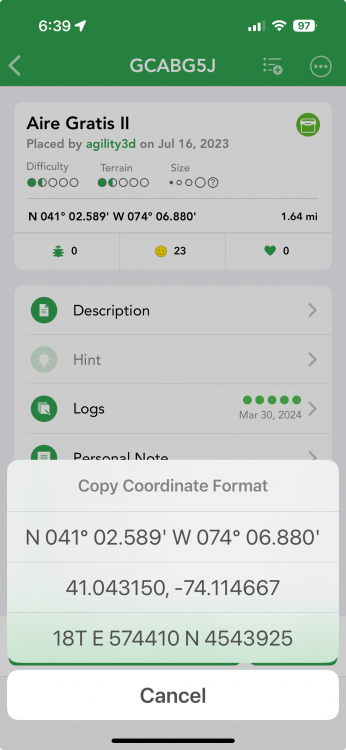-
Posts
619 -
Joined
-
Last visited
-
Days Won
58
Everything posted by Team DEMP
-
I’m not the developer. I’m just another Cachly user that finds the product useful and crazy inexpensive for what it provides. You spend more on a liter of fuel to drive to a cache then to get a year of benefits from this product and make it so that the developer can sustain ongoing development. Seems crazy that you don’t pay the small annual fee and move on.
-
On March 18, this was posted to Facebook, far and away the most active place for discussing Cachly - https://www.facebook.com/share/p/v9i5QJRPvmtyCrRN/?mibextid=K35XfP Betrayed? It is $5!! You didn’t get $5 worth of value since you purchased? I’m not sure where you are located and how things work in your region but I could get a new iphone from my cell carrier if I switched to their service now but I can’t, as an existing customer for 15 years of loyal service paying $200/mo get anything free. $2500/ year * 15 years = $37k paid and I don’t get anything yet someone new that paid them nothing gets a free phone . Hmmmm . The developer worked on this release for 2 years to add all the new features. During those 2 years it cost him tens of thousands of dollars in keeping the maps updated and the fees to allow the downloads you enjoyed. We are talking about $5 as your cost per year to try and help make it less of a burden on the developer who does this for us to have the best app to use in this hobby you probably spend hundreds if not thousands of dollars on a year. It’s really absurd we are even having this discussion.
-
“I travel between countries quite frequently” vs $5 . Sounds like a silly discussion to me for a tool that you enjoyed using so it can be properly maintained.
-

Choose from 3 different formats for copying
Team DEMP replied to barefootguru's topic in General Questions
Here's a screenshot of it in action. Long press the coordinates near the top of the page and it will offer the 3 options. -
$5 (USD) per year. You spent more of you time telling others you don't want to pay. I'm moving on, but I'd be interested in what application you pick to use that provides the same features and cost less. Let me know.
-
I guess you don’t pay geocaching HQ every year or your cell carrier so why support the application you use to log the caches for your HQ subscription over your cell carrier subscription .
-
On the main Live screen, tap on the map selection icon near the bottom right of the map. That should display the map selection screen. Tap the top option with the green Pro tag displayed and you should see the subscription screen.
-
There is no Android version of Cachly and no plans to create an Android version.
-
Glad you were able to get to the subscription. There are other places throughout the app such as multiple links in settings. I just gave you the quickest way.
-
On the main Live screen, tap on the map selection icon near the bottom right of the map. That should display the map selection screen. Tap the top option with the green Pro tag displayed and you should see the subscription screen.
-
Any offline maps you already had downloaded onto your device are still available. The expense of maintaining the maps (generating and the download costs) have required this in order for the developer to continue to support us and the product. The annual cost is $5 in the US and should be similar in other regions.
-
I'm not sure why the one backup listed is 21MB and the Usage is reporting 2GB. It is ok to delete the backups.
-
What do you show under More > Backups ? And yes you can delete them.
-
It is likely a Geocaching HQ issue. Nothing has changed in the app and all cache data is provided via requests to HQ.
-
It usually is on the HQ side when it comes to odd behavior around data that shows up, or in this case, disappears out of nowhere.
-
After I sent a request to you, you were displayed in Cachly on the Friends screen under Requests. it showed you as pending. After you posted here that you accepted the request, you no longer displayed under Requests BUT you have yet to show up on my Cachly Friends screen. I still have others listed there but you haven't shown up yet. You are showing as a Friend on the website as https://www.geocaching.com/my/myfriends.aspx . I'll check with Nic (Cachly developer) to see if there is any debugging we can do at the request Cachly sends to & gets back from the Geocaching site.
-
I also sent a friends invitation to you from the website. If you accept, I can show you display as a Friend in Cachly.
-
Cachly doesn't store any data and it's just displaying what the Geocaching site returns to it. Just as a "reboot" option, if you haven't tried, log out of the GC account within Cachly and then log back in to see if anything resets. To log out, in Cachly, click "... More" in the bottom right of the screen and then on the next screen, click "..." in the top right where you will see a menu optom of Logout. You will be asked to confirm. After confirming, you will see the Login screen. Click to Login and then Agree, and you should be logged back in again. Did your friends magically re-appear?
-
I still show all my friends in Cachly. If a friend isn't showing THEY need to allow third party apps, not you. Your settings would cause you to show or not show for them, but not influence them showing for you. Message one of your GC friends and have them look at their settings.
-
A check mark can also show on a cache that was not sent now, so not necessarily a draft. If you tap More on the bottom right off the main screen, a couple options down do you see Online Drafts ? Does that help with what you are looking for?
-

Don't block screen when submitting log
Team DEMP replied to barefootguru's question in Feature Requests
The easiest suggestion is to not Send Now which will store the log local on your iphone. I often do this unless I'm in a strong signal area. It will show as a pending log ( red indicator over More in the bottom right nav) and then I send pending logs when I have 2 or more cellular bars. I don't rent too much on cellular when it's down to 1 bar. I often can't browse per do anything other than possibly text, so for me the minimum to Send Now is 2 bars. -
Welcome to Geocaching and Cachly. The 3 cache limit is not Cachly but Groundspeak/Geocaching.com . The last I recall, there official app didn't have a 3 cache limit butt restricted the caches to only those with a 1.5 or less difficulty abed terrain rating. Groundspeak imposes the 3 cache limit on partner apps like Cachly but there is no difficulty/terrain limit. Does it make sense- maybe to Groundspeak. Nothing that Cachly can do though as it's a requirement that Groundspeak requires Cachly and other apps to follow.
-
My preference is just to use one of the exiting online sites that provide this when passing in the 3 codes. I'm not sure there is much value in Cachly doing that within the app.
-
Currently the API that HQ provides official apps like Cachly does not yet support identifying Adventure Labs that you’ve found or placed. Hopefully HQ will enhance their API to super this at Erich time Cachly can leverage the filter options similar to caches.