-
Posts
56 -
Joined
-
Last visited
-
Days Won
6
Posts posted by brudderman
-
-
3 hours ago, Nic Hubbard said:
What version of Cachly are you using
I'm using Cachly version 7.0.5 ( iPhone 12 Pro Max running iOS 15.1.1). The characters definitely aren't being removed for me. If there's something I need to to do help narrow down the issue, let me know. On the other hand, it's not a "deal breaker" since this is the only time this has happened in the many exports I have done.
Thanks!
James
-
I recently exported an offline list from my Cachly and sent it to another cacher via Airdrop, but the list failed to import due to an error at a certain line. Once I got home I tried the same export from iPhone to iPad and got the same error. Then I looked at the GPX file in a text editor and did notice an odd character at the specified line. When I deleted that particular cache (whose XML contained the character) from the list and exported again, all went as it should. Then when I exporting only the misbehaving cache from my iPhone to Cachly on my iPad, the same error occurred. And sure enough, I could observe the same odd character at the specified line.
Here's the error message that I received (screenshot attached), and I have emailed the associated GPX file for GC1GOEO to your support.
Error in GPX File for GC1GOEO
Parsing was terminated with message:
PCDATA invalid Char value 5
Line: 52
Column: 1Thanks!
James
-
I frequently create offline lists that are often along a route, and this usually means multiple invocations of Add To List either from the map page or from the cache page itself. After Add To List has been selected, two more steps are necessary: 1) select the desired list and 2) then click Save. Not complicated at all but a bit tedious when doing multiple additions (whether for individual caches or groups of them) in succession.
YouTube on iOS has a very efficient way to add items to a playlist: Click the button to add the item, and it's automatically saved to the last used playlist. There is, however, a small popup window that momentarily appears at the bottom of the screen to change to another playlist if desired (see screenshot attached). Something like this would really be nice in Cachly! Or if if there's a more efficient way that I have missed, a pointer to it would be great!
Thanks!
-
I save all of the live caches (with corrected coordinates) in an area where I’m trying to do a tight placement into an offline list, not one at a time, but as a group. If there are caches in the group that won’t be needed, they are easily and quickly deleted. Then with the cache radius turned on, I create individual offline caches in the desired “empty” spots and fine tune them when I’m in the field. This has worked very well and has allowed me to find good spots with just as little as a foot to spare.
-
1.It's very handy to be able to press on the cache code or coordinates to copy the item to the clipboard for pasting elsewhere, and I often do it. For me, it would be even more handy to see a popup (something like the one with maps) that presents a choice of what will be copied: cache code, coordinates, code & coordinates (separated by a pipe perhaps), code & name, code & name & coordinates. Many times I will message someone and like to include both code and name when asking for help.
2. Instead of automatically copying, having the standard iOS sheet appear would not only give the option to copy, but also to send the item directly to messages, emails, Siri Shortcuts, etc., for further processing. Siri Shortcuts is very powerful, and the ability to pass parameters from Cachly would open up numerous possibilities.
Thanks for a great app and for the features that continue to be added!
-
Love the proximity alert!
-
Quote
I had built a new feature into 6.0 that allow uploading a private image into the Personal Note using iCloud. Sadly in testing we found a bug in iOS 13 which prevented this feature to be included in 6.0.
 Hopefully in the future.
Hopefully in the future.
Yes, this sounds like a very nice feature! Perhaps iOS 14 will fix the bug so that it can be added at some point. For now my IMGUR uploader Siri shortcut (with menu choices for Take Picture, Choose Picture and Use Latest) is working well, but it's certainly not as smooth as this built-in option will be once it's finished. Looking forward to it!
Thanks!
-
I've started doing something else that could be enhanced a bit with some Shortcuts integration in Cachly.
Many times when I find a cache, I will enter details of the find (what, where, how, etc.) in the Personal Note area. I will often take a picture as well, but sometimes associating a picture back to a particular cache afterwards can be confusing. Recently I've started using a Siri Shortcut (https://shortcutsgallery.com/shortcuts/imgur-uploader/) to upload the picture right then to IMGUR.com. The shortcut copies the link to the uploaded picture to the clipboard, ready to be pasted into the cache's Personal Note for safekeeping and future reference. The the picture can be deleted from Photos if desired to save space. The manual process isn't hard, but a future version of Cachly might benefit from some integration such that a shortcut could be initiated from the cache's page and then return, for example, clipboard text from whatever source to the Personal Note.
The IMGUR uploader referenced above has a couple of negatives. First, it requires an IMGUR account, which can be free. And second, all accounts must be verified with a phone number. I don't like either one of those but did it any way just to test. Since I already use Google Photos extensively, a way to upload there via shortcut would be more preferable but so far haven't discovered one. Or there might be some other free upload service without the negatives of IMGUR that would be better.
One other comment on the uploader shortcut. It's configured to upload JPG files, but new phones (such as my XS) have the option to save photos as HEIC. I use that option and had to tweak the shortcut accordingly so it would work properly.
-
The free iOS Shortcuts app adds a considerable degree of automation and flexibility capabilities to other apps that support it. This includes the ability to trigger a shortcut with a voice command rather than having to manually locate it within Shortcuts to run it. So for me, integration of Cachly with Shortcuts could simplify some actions that I routinely perform.
Here is one example that would simplify my Cachly workflow:
1. When placing caches, the way that works the best for me is to create an offline cache and then try to navigate to it, adjusting coordinates as necessary to get close. The process isn't complicated but does involve several steps just to create the offline cache: go to Live view, click on "current location" icon, click the three dots, select "Create an offline cache," choose the desired offline list, add a name for the new cache in the resulting dialog, save. A very helpful shortcut would capture the current coordinates and, with a preselected offline list, bring up the dialog so that only the name had to be filled in. Thus with a Siri voice command such as "Create offline cache" to launch the shortcut, all of the manual steps except entering the cache name and saving would be automatically performed. This would be especially helpful when scouting for possible cache locations since an offline cache for a likely spot could be quickly created with minimal manual intervention.
For those not familiar with the Shortcuts app, here is a recent article outlining a few illustrations of its capabilities: http://bit.ly/2RYl0YR.
Thanks!
-
Thanks for considering. Just being able to filter out found caches would be a great help since I’m almost always wanting to see just those that haven’t been found.
-
I agree with the low priority in favor of items of greater usefulness to more people. But if it had been added, I wanted to tap into it!

Thanks!
-
Yes! There it is! Don’t know how I missed it!

Thanks!!
-
Thanks so much! Will look forward to it!
-
I often export offline lists by Airdrop and always have to create a name for the list. It would be nice to have the name of the list being exported be the default with the option to edit if desired. Then it would also be nice for that same name to show up for the person receiving the list so a new name wouldn't have to be typed in to do the import. Certainly not a necessity, but "nice to have"! If there is already a way to do this, point me to it.
Thanks!
p.s. Hopefully this ends my serial posting today!

-
Was this feature ever added? If so, how do I access it? Right now I'm substituting (with an external program) waypoint coordinates (for historical schools, cemeteries, etc.) into a a basic GPX template (for offline caches) and importing the resulting file so that the waypoints then show as caches in an offline list. A bit tedious, but it works well, and I can simultaneously select and display the school list along with a list of caches to see what's nearby. It's also easy to highlight them if necessary to separate one type from the other (see attachment).
Would sure be nice to have a way to import a file (GPX, CSV, TXT, etc.) directly into Cachly so the waypoints show up in a list. A feature in version 6 perhaps?
Thanks!
-
Whenever I find a cache, I will immediately create a blank log with a brief note to edit later for actual submission. So even though I seldom want to actually send the log at that time, the log creation window always defaults to Send Now and has to be manually switched to Save. And when I'm in an area with no coverage, I always want to use Save. Is there a way to set the default to Save or else to cause the default to be the last selected setting? Would be a big time saver for me.
Thanks!
-
Another question about the "Find Caches Near This" feature. I now use this frequently, and it does take me to a view of the caches near the one selected. It shows, however, all of the caches that I have already found, and I don't see any way to filter those out so I can see only the unfound caches. Consequently, I still find myself copying the GC code, switching to the "real" live view (from the tab at the navigation bar at the bottom), searching for that code and then filtering as necessary. Are there filter options in the "Find Caches Near This" mode that I'm missing?
Thanks!
-
Perfect! And a great time saver!

-
3 hours ago, Nic Hubbard said:
Yes! For this tap the ... button and choose the Find Caches Near This option.
Thanks, Nic!
I had tried this option before posting but obviously misunderstood what was happening and thought that I was still viewing other caches in the same offline list because the Lists icon (rather than the Live icon) at the bottom of the screen remained highlighted. But the cache that was selected when "Find Caches Near This" was invoked moved to the the center of the screen and was surrounded by nearby caches. So this is actually a live view centered around the selected cache? If so, it's just what I need!
I appreciate the explanation and the convenience!
-
Frequently I look at caches in older offline lists and then want to examine the same general area in live view to see if there are any new caches that that weren't there when I created the offline list. What I do now is copy the code from a cache in the offline list, transfer to live view and paste the code in the search bar, search for the cache, adjust the zoom to see the desired area and then refresh the live view to show the caches.
This isn't very hard to do, but I'm wondering if there is some more direct way, perhaps a setting or option I have missed, that will let me jump from the view in the offline list to the same general area in live view.
Thanks!
-
Thanks, Nic! It appeared to me that the OR was being applied instead of the AND, but then I couldn't completely rule out a misunderstanding of how the filter dialog was supposed to work. Will look forward to the fix!
-
I'm trying to understand the operation of filters with multiple logic steps but must be doing something wrong. As an example consider this logic:
(Favorites less than 3) AND (Favorites greater than or equal to 2)
Unless I'm misunderstanding, this logic should produce only caches with exactly 2 favorites. Yet when I apply it to my offline list (Cachly 5.0.1, iPhone XS Max, iOS 12.1.4), all caches are returned even though there is one with the desired 2 favorites. But maybe I'm misinterpreting the Filters dialog and how to set it up. A screenshot of my logic is attached.
What am I missing or doing wrong?
Thanks!
-
I open email links such as http://coord.info/GC7A4NP in Cachly by using the Opener app (https://apple.co/2KmzXPz) which does have a share extension if that's what you're looking for. This short screencast illustrates the process: http://bit.ly/2KdRH3B
-
Based on suggestions received in another thread (https://goo.gl/r1qbGs), I follow the procedure outlined by @rragan above. To assist with this I created a Google sheet set for offline use and paste coordinates into it after walking away and returning. If a reading is obviously an outlier, just clear that row since blank rows are excluded from the average. Five or six readings are usually enough to get a reasonable average. Though it could still use a bit of tweaking, a sample is here in case anyone is interested: https://goo.gl/Af36Jg.
I would be interested to know whether anyone has tried the app @rragan mentioned.

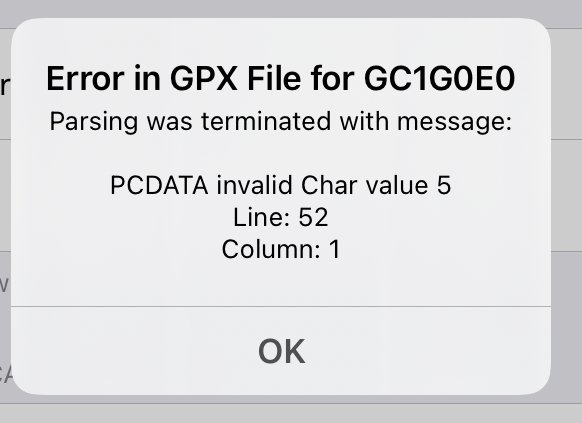

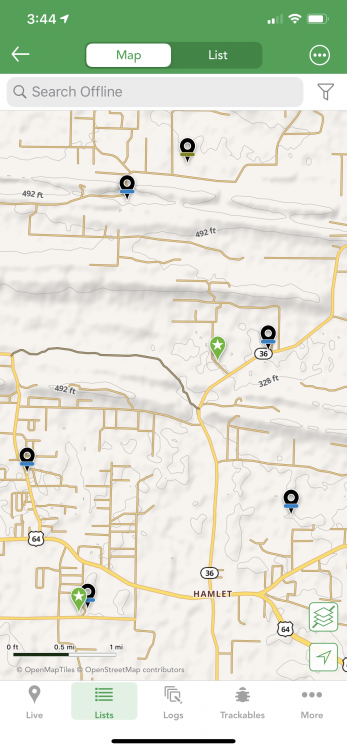
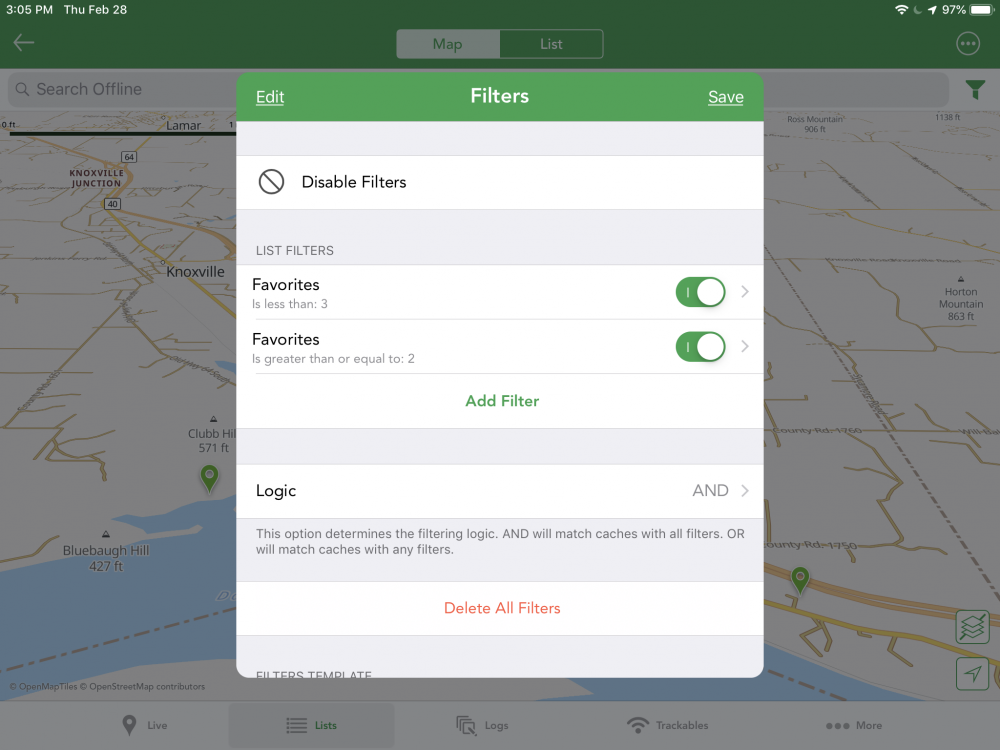
Cachly GPX export won't import into Cachly
in Support
Posted
Ive done this, and the results remain the same. Here is the procedure that I used:
Let me know if there's anything else I need to door information I can supply..
Thanks for working on this!